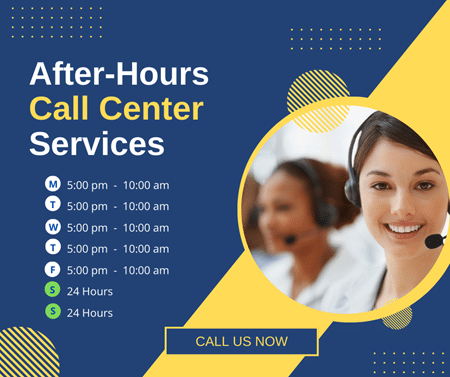The growing risk of security breaches has encouraged businesses to adapt to the latest and advanced security practices. Encryption, tokenization, multi-factor authentication, and access control are some of the security measures that every business, no matter their size or industry, implements today. In particular, IT firms need more robust security tools, as they work with clients’ confidential information.
The engineering or IT firms have access to their clients’ data, hardware, software applications, and the entire IT infrastructure. They don’t just manage the technical services, but facilitate a robust ticketing system and after-hours customer service for emergency support. Your customers reach out to you for common technical issues, like server downtime, malfunctioning POS, application issues, deleted files, or cybersecurity threats.
So, how do you ensure their security? Well, Office 365 can help. Here’s how you can use Office 365 to enhance your data protection and offer the best support & security to your clients.
Best Security Practices for Engineering Firms
Data security is a crucial part of management, especially for firms offering software engineering services. It helps you build clients’ trust, and meet regulatory compliance. We’ve gathered some tips from IT experts on how engineering service providers can improve their security protocols using Office 365. Let’s take a look.
1. Use Multi-Factor Authentication
The first step to protecting your data from unauthorized access is turning on the multi-factor authentication (MFA). Fortunately, Microsoft Office 365 users who were registered after October 22, 2019, will have the Security Default setting automatically enabled on their system. The Security Default requires each user to enable multi-factor authentication using the MFA app or third-party tools. It’s mainly used for protecting admin access by requiring an additional authentication step to ensure secure sign-in.
As the name suggests, multi-factor authentication involves multiple steps of identity verification to protect access to confidential information. For all applications where MFA is enabled, the user is required to submit a password, after which a security code is sent to their registered email or mobile number. They need to enter it into the system to get access. The additional layer of security prevents unauthorized users from accessing confidential data or restricted areas with just a password.
2. Protect Your Admin Account
IT admins have access to sensitive data systems. These privileged individuals can usually log into their clients’ systems to troubleshoot an issue. This privilege, however, comes with an increased risk of cybersecurity threats.
Attackers mostly target IT admin’s accounts, as that’s the easiest path for them to steal customers’ sensitive data. Here’s how admins can follow some security measures to protect their accounts.
a) Set up Separate Microsoft Accounts
Admins are responsible for security compliance, users’ account management, identity protection, setting permission levels, monitoring the activities within the Active Directory, and other Office administration tasks.
You should have separate accounts for Office administration and your personal work. One account should be strictly used for checking your emails or other regular activities and one for managing business users’ accounts. If necessary, give admin rights to a trusted member of your organization.
b) Set Up an Emergency Admin Account
An emergency admin account gives you quick access to your data center in case you forget the login credentials of your main Microsoft Office Account or are having trouble with the multi-factor authentication. These emergency accounts must be protected with a strong password and should be used only when you have locked yourself out of your main admin account.
c) Enable Strict Preset Security Policy
Office 365 comes with built-in protection services, which are enabled by default for all users. However, some stringent preset security policies can be enabled to boost security for specific users or those with elevated privileges. These advanced security tools allow you to configure anti-spam, anti-phishing, anti-malware, safe links, safe attachments, and other such robust security tools.
3. Secure File Sharing
Office 365 consists of OneDrive, a secure space for storing and sharing files. You can edit files, share them with others, set their permission levels, delete them, and collaborate seamlessly with your team.
External links are another way to share files with external members of your team. When creating a file, restrict access to anonymous users. Office 365 has a conditional access control policy, which enables users to set access permission for users based on factors, like their location, risk level, authority, etc.
4. Protect Your Managed and Unmanaged Devices
Another important step in the security of your engineering firm with Office 365 is protecting your managed and unmanaged devices. You might have given Office 365 accounts to users working in an office, in a hybrid setting, or completely remotely. They must be accessing their accounts through different devices.
It’s important to work with your employees to protect their smartphones, tablets, computers, and other devices they use to sign into the Microsoft Office account. Managed devices are provided by the company to each user and the unmanaged ones are your employees’ personal devices.
You must register each device into your system and implement the security policies to protect them from unauthorized use. Here are a few ways you can protect managed and unmanaged devices:
- Use the Autopilot program to set up the security policy, download important business apps, and enable all necessary features before handing it to your employee
- Upgrade Windows to Windows 10 Pro or 11 Pro
- Enable Microsoft Defender (available for all Microsoft Office 365 Premium users) to launch advanced security tools, including anti-malware and anti-phishing, for each Office 365 user.
- Enable multi-factor authentication for all managed and unmanaged devices to ensure secure log-in.
- Install anti-malware and anti-virus programs on all devices that access your Microsoft Office 365 account. Your employees must update the security services whenever required.
Engineering service providers can check the health status of each onboarded device on the Microsoft Defender Portal. It’s advisable to do it every few days and run an antivirus scan if you detect any vulnerabilities or security threats.
5. Train Your Team
Your team must be familiar with the common security concepts to mitigate the risks of security threats. Here’s what they should be trained for:
- Junk Mail: Your email has a “spam or junk mail” tab where emails from suspicious users or those containing unsecured attachments and links land.
- Phishing: Not every email that looks authentic is actually from a reputable and authentic user. Some are a phishing attempt from a hacker who tries to steal your confidential data.
- Malware: Opening a corrupted file or clicking on a link that directs you to a malware-infected page is another common cybersecurity threat. It’s called a malware attack, which helps the hacker get access to your system.
So, how do you protect your organization from such threats? First things first, enable the junk e-mail folder, so that all suspicious emails automatically get filtered out from your inbox. Take some time to educate your team, including part-time and in-house employees, about the possible cybersecurity threats your organization is vulnerable to.
Your employees must be aware of the phishing and spoofing techniques. A few tips, like not opening an attachment that looks suspicious, not sharing your personal information with an unknown user over email, and not replying to spam messages, will go a long way in protecting your financial and sensitive data.
6. Use Microsoft Teams for Secure and Seamless Collaboration
Microsoft Teams is for communication, collaboration, file sharing, and other group activities. You can video call your team to host a meeting or work on your business files together. There are a few security practices you must follow when using Microsoft Teams for collaboration.
For instance, an org-wide team is used for communication across your entire organization. Private teams include selected people and are for sharing or discussing sensitive information. You can also create teams for different projects, add users, and implement protection based on each member’s authority in your organization. For external communication, i.e. discussions with people outside your engineering firm, you should create a separate team.
Security breaches through Microsoft Teams are not uncommon. It’s important to monitor your team’s activity in this file-sharing and collaboration app. Report any suspicious message, attachment, or any kind of malicious activity to Microsoft. Enable Zero-hour auto protection to automatically filter out the messages that look like a phishing attempt.
7. Activate Data Loss Prevention (DLP) Policies
Data Loss Prevention is a set of rules and conditions that preserve the integrity of your confidential data. When enabled, it will automatically be triggered if any of the conditions within the policy are violated. The main purpose of the DLP is to prevent intentional or unintentional access to sensitive data.
You can activate DLP for OneDrive, SharePoint, Teams, and other Office 365 applications for the best protection. Check the policy reports regularly to identify the accuracy of the DLP, as well as, undetected threats. You must also enable the notification settings to ensure the IT admins get an instant notification if the DLP is violated. You can gather information about the security incidents in the policy report section.
Activating DLP helps you identify threats before it’s too late. Any security breach that occurs in any of the Microsoft applications (for which DLP is enabled) won’t go unnoticed. To make this security tool more effective, you can use it with the Advanced Threat Protection (ATP) program.
8. Conduct Regular Audits
Microsoft has built-in auditing tools that let IT admins track user activity across different Microsoft apps. You can track changes to OneDrive & SharePoint, as well as, edits made to a sensitive document. You can seek the help of Microsoft 365 Security & Compliance Center. They will help you run an audit on user and administrator activity.
Regular auditing will help you detect unusual activities, such as a suspicious data access pattern or unauthorized access to any sensitive section of your Office 365 suite. Auditing is also required for data compliance and security regulations. It serves as evidence that your engineering firm is up-to-date with the best security practices and that you are in compliance with the regulatory standards.
9. Create Data Backups
Cloud services offer automatic data backup, but it’s advisable to have another backup plan in place just in case it gets deleted. Do not rely on Microsoft’s retention policy, as that might not offer comprehensive backup coverage. Besides, in the event of a security breach, you will need a recovery tool to restore the uninfected version of your crucial data. Backup also comes in handy in case of a ransomware attack.
Data backup provides you with quick and uninterrupted access to your business’ data during server downtime and other technical issues. Microsoft offers many native data backup features for emails, SharePoint, Onedrive, and other apps.
And while these built-in data recovery tools are often sufficient for most organizations, it’s best to have third-party recovery software for unforeseen events. If you run a hybrid setup, consider data recovery solutions that offer support for your in-house and remote teams.
10. Regular Updates
Protecting your organization and sensitive data from emerging threats requires regular updates. The security patches ensure that your systems’ security is up-to-date. It mitigates the risk of a security breach or a cyberattack. Microsoft fixes bugs in its software.
These bugs not only cause server crashes, downtime, and common technical issues but they are linked to an increased risk of security problems. Attackers usually target outdated systems, as they are more vulnerable to security breaches. Make sure you keep your team informed about the latest updates or activate automated updates to install necessary security patches.
Conclusion
Microsoft Office 365 has advanced security and threat detection tools that help IT admins manage their user accounts, sensitive data, teams, and all Office apps seamlessly. You can view reports to collect insights into how your data is used and accessed. You can also combine Office 365 security features with other third-party security programs to boost the overall security of your engineering firm. Hire the best IT desk support service provider to learn more about using Microsoft Office 365 and enhance your business’ security.