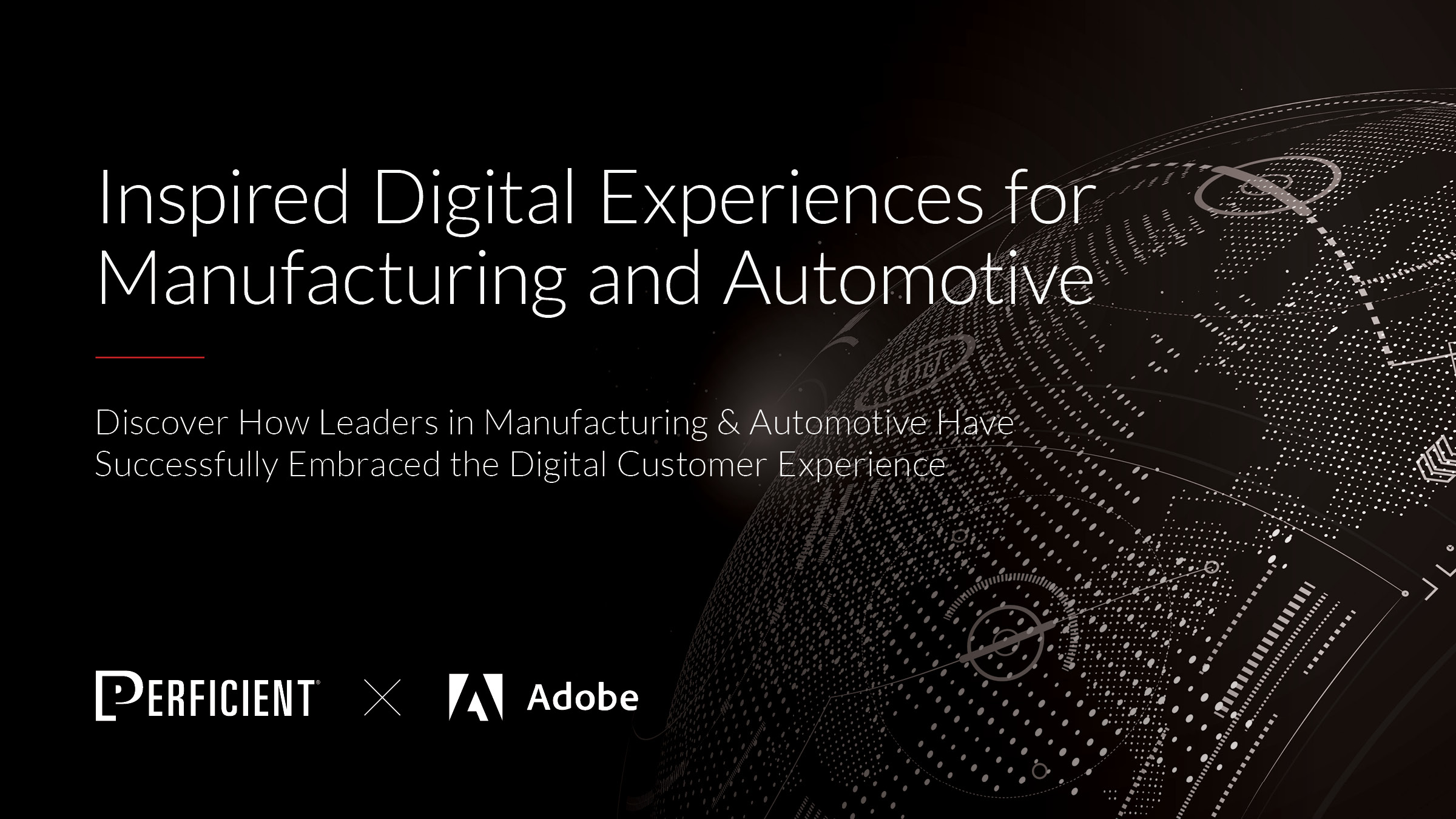A new year is often a great time to examine your program structures from the previous year and look for ways to gain efficiencies and consistency in your build structure and production processes. Any time you can gain efficiencies within your processes and eliminate the possibility for errors simultaneously, you should. Tokens are an excellent tool for doing just that. Let’s look at how tokens can help.
What is a Token?
Before we dive into the different uses of tokens, let’s establish what tokens are within Marketo. A token is simply a variable used in Marketo smart campaign flow steps, emails, landing pages, snippets, and web campaigns. What is a variable? It is simply a container for a piece of data or information that can be established in a single location and then called or placed in many locations just by using the variable. For example, when you establish a token on a parent program, you can then use that variable in any email or landing page within that program without having to remember the value or create the content repeatedly. Need to update the content? You simply update the token value, and it is updated everywhere that token is used.
Creating Custom Tokens
There are 8 types of tokens available in Marketo: system tokens, person tokens, program tokens, trigger tokens, campaign tokens, company tokens, member tokens, lead tokens, and my (or custom) tokens. The focus in this article will be on the last one, my tokens. These are custom tokens you can create and use throughout your instance to streamline your processes.
Here are the available custom token types:
- String
- Number
- Date
- Calendar File
- Rich Text
- Score
- Image
- Script
Deciding which type of token to use depends on how you want to use the token value in your asset.
If you’ve created a piece of content with formatting (headline, custom font, colors, etc.) and want to put that content within an email, a rich text token is best. If you’re using a token to populate a portion of a URL, then a string token will work just fine.
To create a custom token, simply drag the token type from the right sidebar to the main area, then provide a name and a value for the token. After you have established a token, it can be used in your assets by typing {{my.token-name}}.
Using and Overriding Inherited Tokens
One thing that makes tokens so powerful is that you can establish a token at the top-level campaign folder (Active Marketing Programs, for example) then use that token throughout your entire instance. Every program within the campaign folder where the token was created can use that token within any asset. Marketo calls this an inherited token.
A token that is inherited for a program can not only be used in that program, but it can also be overridden just for a specific program or folder without affecting the parent value of the token if it is used in other programs.
A great example of this type of token could be a brand name or logo. Let’s say your company has several brands within a single instance, and each brand’s marketing programs are located in their own folders, all contained in the Active Marketing Programs folder. Now let’s say all of those brands share the same email template structure, and you typically have to swap the brand name or logo at the top of each email during the build process. What if you could automate that swap and ensure that not only will you not have to do the extra work, but you don’t have to worry about forgetting to make the change on a new email and sending it with the wrong branding.
So how do you make this work? Simply create my token at the Active Marketing Programs level and give it a default value, perhaps the parent company name. Something like {{my.brandName}} would work great. Now that token is available in all of your programs. But now, you need to update it for each unique brand. Let’s say you have 2 brands; Brand A and Brand B. So within your Active Marketing Programs folder, you have a folder for Brand A Programs and another folder for Brand B Programs. When you look at tokens available in the Brand A Programs folder, you can simply override the value of your new {{my.brandName}} token with “Brand A”.
Tokens for Envelop Info
One of the best ways to create efficiency and consistency in your email builds is by creating tokens for your envelop information: Email From Name, Email From Address, and Email Reply-To Address. Tokenizing these items means you never have to manually add those or remember what they should be. These values often default to your specific user info when you create a new email, so filling in that information every single time just means there are always 3 extra steps you have to take when you build a new email.
For example, we could establish our email envelop information within custom tokens at the Active Marketing Programs folder level. In every email asset within our system, we just populate the envelop information in that email with the tokens. If you use a pre-created email as a template, your token should already be there, saving even more time!
Not only is this saving time during production, but it also means that if your business ever needs to change that information, you simply change the token value at the Active Marketing Programs folder level. Every asset within that folder now has the updated information because they were all using the tokens.
Special Character Tokens
The last type of tokens I like to create to speed up my workflow are for special characters such as registered marks. Often when adding a special superscript character such as ® to a piece of text, you will end up with an extra amount of line-spacing above the line where the superscript character is placed. There’s a simple fix for this, and it involves adding some simple code in the HTML view. But what if you keep forgetting what that code is? Or what if you don’t want to have to enter that code by hand every single time? Yup, you guessed it – let’s use a token. In this case, you simply create a Rich Text token, add your branded word/phrase and the necessary code in the HTML view. Then, when you need to place that within your content in an email asset, for example, you simply place the token rather than the word/phrase. The token will format as needed automatically!
The list of time-saving uses for tokens goes on and on, but hopefully, this helps you get started thinking about how you can establish tokens in your system that not only lead to faster build times but also more consistency and fewer mistakes in your programs. Tokens are the unsung hero of Marketo, in my opinion. They are simple and easy to use, so use them to your advantage!