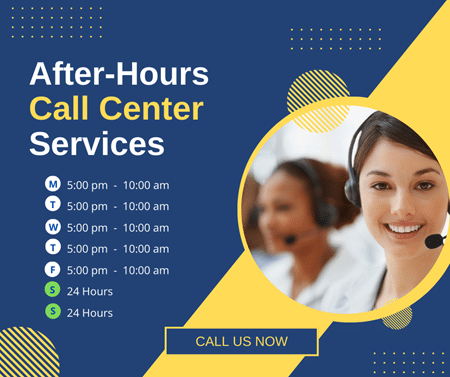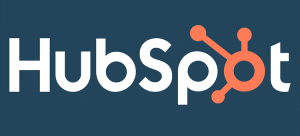Cybersecurity is a growing concern for organizations worldwide. You need to invest in multiple levels of security solutions to build an environment of safety and privacy.
A firewall is one such solution that protects your network from unauthorized access. You get to decide what network traffic is allowed on a device and, alternatively, what network traffic the device can send data to.
Windows Firewall, officially known as the Windows Defender Firewall with Advanced Security (WFAS). With this module, you can configure a range of security features like creating membership groups, authentication methods, data protection settings, firewall rules, encryption settings, and more.
If the configuration parameters are too complex, you can contact your IT service desk providers for their technical expertise.
Let us look at Windows Firewall in detail and how it can help your organization.
What is the Windows Firewall?
Windows Firewall is a software developed by Microsoft. It aims to protect the device running the OS from unauthorized access and possible attacks. The software is available for Windows 7 and later and Windows Server 2008 and later.
From a business perspective, the WFAS Microsoft Management Console (MMC) snap-in is a much more flexible and functional option compared to the Firewall interface found in the control panel. In addition, it provides better control over security features and centralized management capability.
What Does the Windows Firewall Do?
Windows Firewall filters the two-way network traffic and protects the local device from unauthorized traffic.
It provides you the means to create rules depending on which network traffic will be allowed to access a device and vice versa.
The Firewall also supports Internet Protocol security (IPsec). With IPsec, you can ask devices to authenticate themselves before any communication occurs. If the device cannot authenticate itself, it will not be allowed to communicate with your local device.
It can be further used to encrypt network traffic. This keeps your data safe in case of any network packet analyzers attached by cyber criminals.
Apart from IPsec, Windows Firewall also supports Network Awareness. With this collaboration, Windows can apply appropriate security settings according to the network type the device is interacting with.
You can centrally configure all these settings in MMC, making security management hassle-free.
What Benefits Does the Windows Firewall Offer?
If you still need to decide about enabling Windows Firewall, here are some benefits that could help you decide.
- Windows Firewall is not a one-stop security solution, but it can reduce the attack surface for your devices. A reduced attack surface area means the probability of a successful attack will also be low.
- The software is effective and independent testing has found similar results. According to AV-Test, the Windows Firewall provided 100% protection against 0-day malware attacks.
- As the Firewall supports IPsec, you can enforce authentication for any network communication. Further, the encryption rules can safeguard the integrity of data.
- You are not paying anything extra for the Windows Defender Firewall. The software comes in-built with your OS. You are not responsible for maintaining any additional hardware or software.
- The Firewall is also compatible with non-Microsoft network security solutions.
- Understanding the settings and using the software is easy. You will find plenty of resources on Microsoft’s support website. You do not necessarily have to go in and configure any features. The default settings have been made keeping in mind the majority of network scenarios. Your IT service desk providers should be able to answer queries or help with configuration.
What Network Profiles are Available Under Windows Firewall?
A network profile contains the settings when the device connects to a basic service set (BSS). Each profile will have its own set of connection rules.
Windows Defender Firewall comes with three network profiles:
- Domain
- Private
- Public
A domain profile is used when the device tries to connect to a network where authentication is required from a domain controller.
A private profile is used when the device is connected to a home or trusted private network.
A public profile is used when the device is connected to a public network like the Wi-Fi in the airport, library, or coffee shop. These are designed to be highly secure, considering the risk of a public network.
What are Some Best Practices When Configuring Windows Firewall?
According to Microsoft, here are some best practices you can apply when configuring Windows Firewall.
- When you open the Windows Firewall, you can view the default settings for the different network profiles under the Overview panel. As mentioned above, Microsoft recommends keeping the default settings as-is wherever possible, as they have been designed to keep the host device secure in different network types.
- Microsoft recommends that the ‘Inbound connections’ be set to ‘Block (default)’ for maximum security.
- Administrators should be as specific as possible when creating new rules for inbound traffic to avoid precedence conflicts.
- If your system is under attack, as a damage control measure, you can select the setting ‘Block all incoming connections, including those in the list of allowed apps.’
- Always document any changes that you make in inbound and outbound rules.
How do you Open Windows Firewall?
You can open Windows Firewall through the UI and command prompt.
UI
- Click on Start
- Type Windows Defender Firewall
- Press Enter
Command Prompt
- Open the command prompt
- Type’ wf.msc’
How do you Enable and Disable Windows Firewall?
Please note you must have administrative privileges to enable Windows Firewall.
Here is how you enable the Firewall and configure its default behavior.
- Open Windows Defender Firewall.
- In the Overview section, click on Windows Defender Firewall Properties.
- You will have to perform the below steps for each of the network profiles.
- Under the domain tab, ‘Firewall state’ should be ‘On (recommended).’
- ‘Inbound connections’ should be ‘Block (default).’
- ‘Outbound connections’ should be ‘Allow (default).’
If you want to disable Windows Defender Firewall, follow steps 1 to 3. The ‘Firewall state’ should be ‘Off.’ You need to ensure the setting remains off in all network profiles.
Summary
Windows Defender Firewall adds a layer of security to your devices. Using the Firewall, you can determine what network traffic can be allowed to your device and vice versa.
It supports integration with IPsec, which lets you enforce device authentication and network traffic encryption.
Windows Defender Firewall can reduce the risk of security network threats and protect your data without having any additional hardware or software involved.