Microsoft Power Apps is an excellent example of a Platform as a Service (PaaS). It allows you to create mobile or tablet apps for internal business users that can run on Android, IOS, and Windows. We can now integrate Power Apps into our Power BI reports using the Power Apps visualization in the Power BI Marketplace. Integrating Power Apps on Power BI Dashboard gives you more analytical and visualization power.
Why do you need Power Apps on the Power BI dashboard?
The best option for users who need to write back in Power BI is to integrate Power Apps and use it as a writeback option.
What are the best ways to Integrate Power Apps on Power BI report?
- Use URL redirect feature
- Use Power Apps visual on the report directly
- Use the existing canvas app
- Create a new canvas app
How to integrate Power Apps on Power BI Dashboard?
- Open Power BI Desktop and choose Data Source you want. Here I am selecting Dataverse as it is the ideal data source for Power Apps and supports direct query.
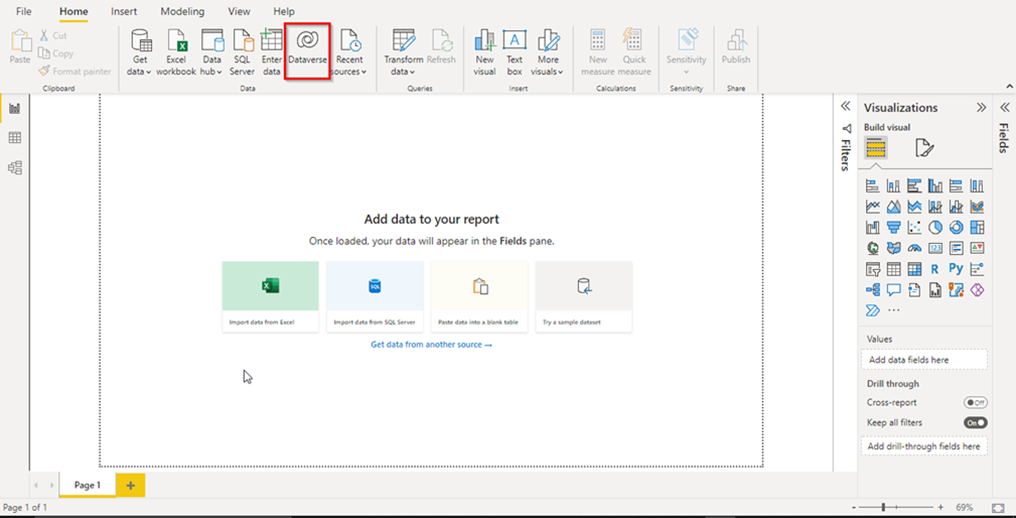
- Select the table and click Load. If the data is formatted, click Transform Data if you want to Perform Transformation on the columns. I am directly loading the data and using Direct Query to reduce the data load time.
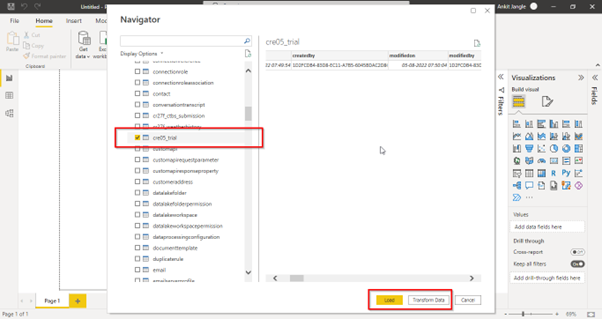
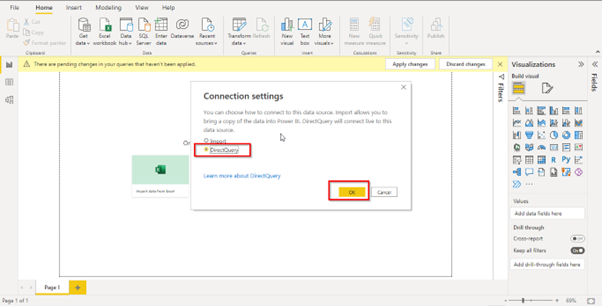
- Create Visuals In the Power BI report.
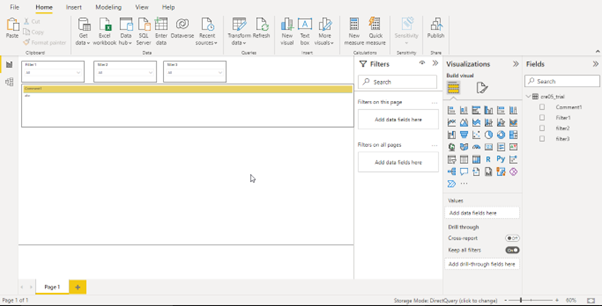
- Insert Power Apps visual in Power BI report.
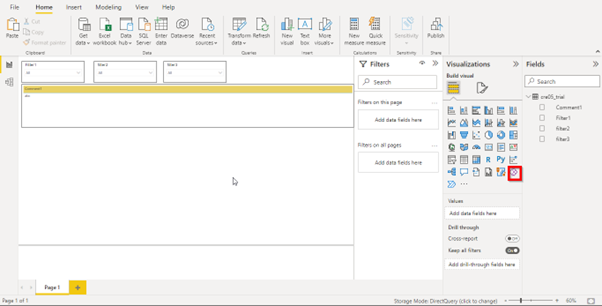
- Add parameters to the visual and follow the steps outlined in the Power Apps visual.
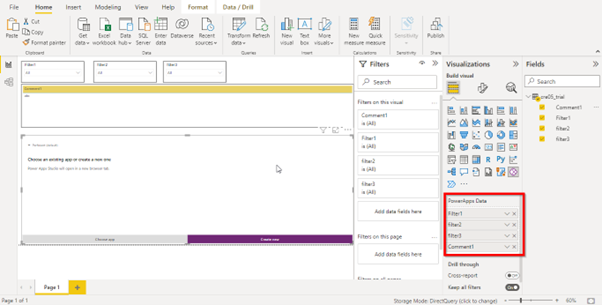
- Choose the environment and then create new or choose existing canvas apps.
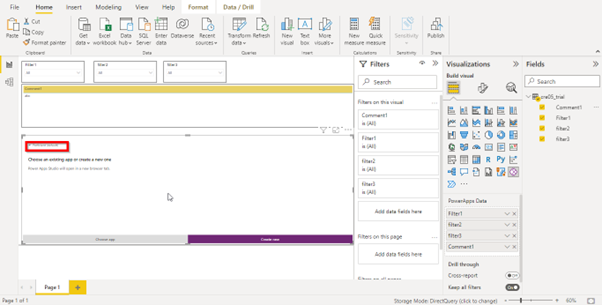
- It will open the Power Apps editor window in the browser, and the fields you passed in the visual are added as a data source in the canvas app.
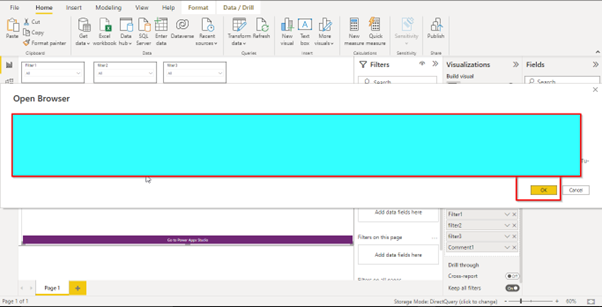
- You can use those fields in the app using PowerBIIntegration.Data.
- After creating the app, Click save and publish the canvas app.
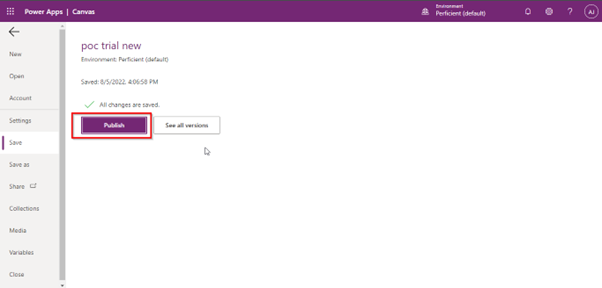
- Publish the report, and now you can use Power Apps on the dashboard.
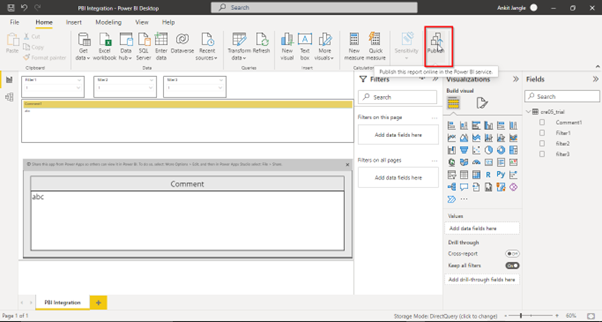
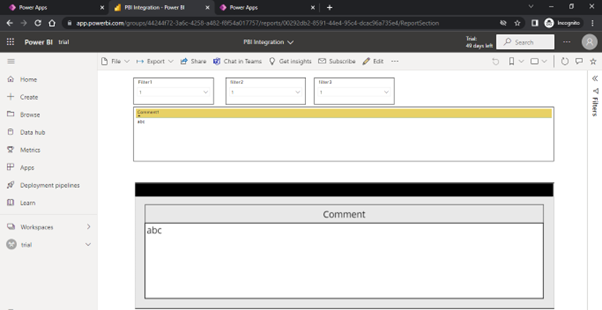
Read More :
This blog is the first part of the integration of Power Apps on Power BI dashboard series. In this part, we saw how to integrate Power Apps on Power BI dashboard. In the next part, we will see how to write back in Power BI using the same canvas app.


Nice Blog Ankit. Really helpful…
nice explanation.
saved my day , Thanks 🙂
Step by step explanation is really helpful for understanding and implementation. Well explained Ankit!!.
Nicely explained Ankit
Looking forward for the next one
it was really helpful….
Nice Article Ankit!!
Thank you for sharing such valuable information. I’ve also included a link to the Microsoft Power Platform, which you should check out.
Hi Ankit,
I have one query: we are developing Power BI reports whose data is PostgreSQL, and Power BI is connected to Postgres DB using ODBC driver.
We have 3 different DBs for Dev, test and Prod. In development phase the reports are built using Dev db. Now we are trying to deploy the reports using deployment pipelines from Dev to Test workspace to reduce the rework, but the datasets should change to Test DB as per the environment. We tried doing this using deployment rules, but since we are using ODBC the deployment rules are not enabled.
What can be the best way to deploy the reports from dev to higher workspaces?