Introduction:
Efficient collaboration and effective conflict resolution are crucial for successful test automation projects. Katalon Studio, a powerful test automation solution, offers seamless integration with Git, a widely used version control system. In this blog post, we will explore the steps to enable Git integration in Katalon Studio and demonstrate how it simplifies collaboration and resolves conflicts, ensuring smoother test automation workflows.
Enabling Git Integration in Katalon Studio:
- Access Git Integration Settings:
- Launch Katalon Studio and navigate to “Katalon Studio” > “Preferences” > “Katalon” > “Git”.
- Check the “Enable Git Integration” box and click “Apply and Close”.
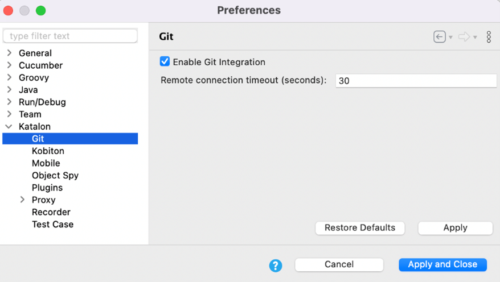
Pic Courtesy – katalon.com
Cloning a Git Repository:
- Clone Project:
- Click on the Git icon in the main toolbar of Katalon Studio and select “Clone Project”.
- Alternatively, you can choose “Clone Git Project” in the Tests Explorer section.
- The “Clone Git Repository” dialog will appear.

- Connect to Git with HTTPS:
- Enter the repository URL, which is the remote URL to your Git repository in HTTPS protocol.
- Provide the username and personal access token for authentication.
- Click “Next” to establish the connection.
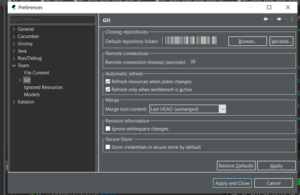
Resolving Git Conflicts in Katalon Studio:
- Pull Changes:
- Before making changes, always pull the latest code from the remote repository to ensure you have the most up-to-date version.
- Click on the Git dropdown arrow in the main toolbar and select “Pull”.
- Choose the remote branch to be pulled into your local branch and click “Finish”.
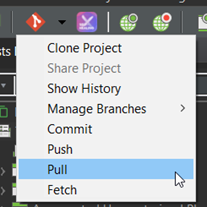

- Resolving Conflicts:
- If conflicts occur when merging changes, Katalon Studio provides a convenient conflict resolution process.
- Open the affected file(s) and locate the conflict markers (e.g., “<<<<<<<“, “=======”, “>>>>>>>”).
- Carefully review the conflicting changes and decide which version to keep or merge.
- Replace the conflicting lines with the desired code, removing the conflict markers.
- Save the changes and proceed to commit.
The scenario presented illustrates the occurrence of conflicts during collaborative work on a project by Tom and Emma. These conflicts arise when both Tom and Emma attempt to upload their respective code changes to the remote Git repository without synchronizing and incorporating each other’s modifications.
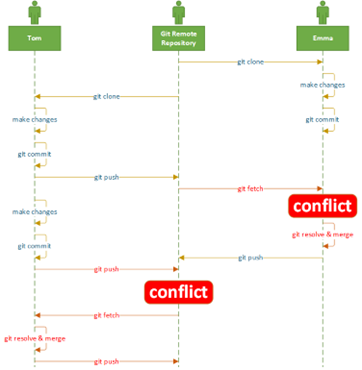
Pic Courtesy – katalon.com
Committing and Pushing Changes:
- Commit Changes:
- Click on the Git dropdown arrow in the main toolbar and select “Commit”.
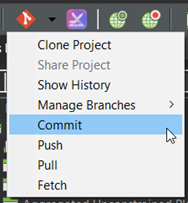
- The Git Staging tab will appear, displaying the unstaged and staged changes.
- Select the desired changes to be committed and click “Add to Index” or drag and drop them to the Staged Changes list.
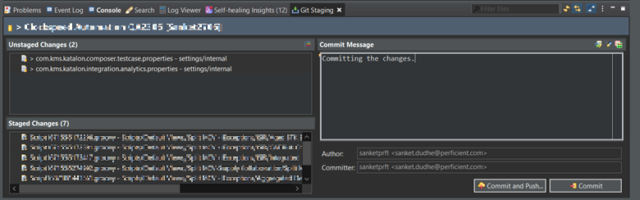
- Enter a descriptive commit message and click “Commit” to store the changes in the local branch.
- Push to Remote Repository:
- After committing the changes, click on the Git dropdown arrow and select “Push”.
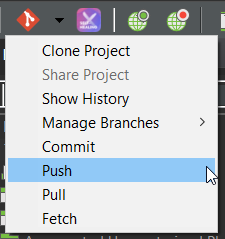
- Choose the remote branch to update and click “Next”.
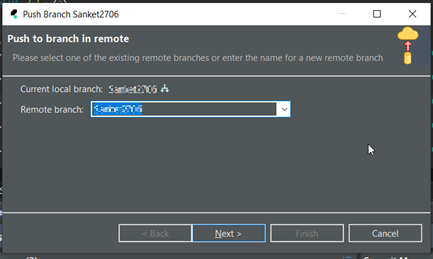
- Review the commit details in the Push Confirmation dialog and click “Finish” to push the changes to the remote repository.
Conclusion:
Git integration in Katalon Studio empowers test automation teams to streamline collaboration, efficiently manage code changes, and resolve conflicts effectively. By following the steps outlined in this blog post, you can enable Git integration, clone repositories, resolve conflicts, and commit and push changes seamlessly within Katalon Studio. Embracing Git integration in your test automation workflow will enhance productivity, version control, and overall project success.

