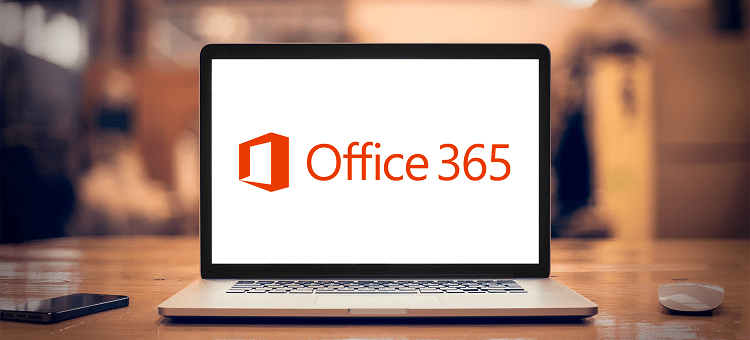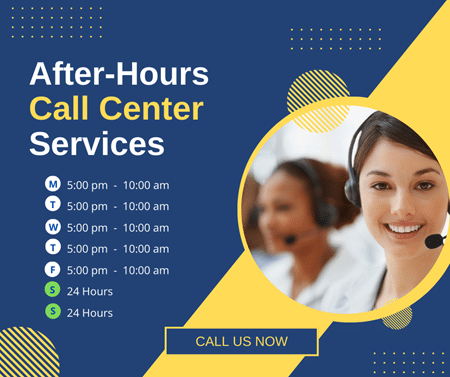When Microsoft Office was released in 1990, the company’s primary goal was to provide the essential apps and software that streamline regular office work. Word, Excel, and PowerPoint were popular tools that went mainstream. These are still used in large volumes.
Office 365 is an advanced, simple, and collaborative subscription-based model that offers a single, consolidated view of all Microsoft applications.
This cloud-based software can simplify an extensive range of tasks when used correctly. While most of us are familiar with the basic applications of Microsoft Suite, there are a few interesting tips and tricks that can make your work a whole lot easier and smoother.
In this post, we’ve shared some unknown yet extremely useful Office 365 tips that can make a huge difference in your productivity. Now, you can automate most hectic tasks and focus your energy on expanding your business. Here’s how.
1. Try Focused Inbox
Starting your day feels pretty overwhelming when there are dozens of messages waiting for your response in your inbox. Not all messages are urgent, though. Sadly, people often miss important messages because of the overwhelming number of emails. To avoid that, use Focused Inbox.
It’s like a message filter that shows the actionable and most crucial messages first. Your emails are categorized into “Focused” and “Others”. The focused emails consist of the most important messages. The emails in the “Others” category can be accessed, but they don’t show up when you open the inbox. You can move messages between these two categories so that it’s easier to address the important emails first.
2. Use Keyboard Shortcuts
Sometimes, executing a list of commands with a mouse can get hectic. That’s where the keyboard shortcuts come into the picture. A combination of keys on your keyboard can perform some advanced functions that would otherwise take several clicks to be executed through the mouse.
Examples include Ctrl + Z (undo the last action), Ctrl + C (copy), Ctrl + V (paste), etc. You can find a complete list of keyboard shortcuts here.
3. Keep Your Notes in One Place Using OneNote
Microsoft OneNote is your one-stop note-keeping platform where you can keep notes, news, and all kinds of written information. Whether it’s research or basic notes, OneNote can keep everything organized in one place.
It can also store images, infographics, drawings, and links. It’s like a digital notepad that can be used for setting reminders for important events or simply storing special memories.
The best part is you can share your notebook with others. The feature comes in handy for those who want to share their special moments and memories with friends, colleagues, or partners.
4. Auto-Save Your Work
Introduced in 2007, OneDrive’s auto-save function makes the tedious task of saving all the changes in your documents a breeze. All your documents are saved automatically. The edits in these files are also saved in real time.
You can access the files any time you want in the cloud and make changes. If your computer switches off abruptly and you don’t have the time to save the changes manually, your data will be saved automatically.
5. Share Your Files in One Click
In projects that involve a seamless collaboration between different departments, things can get pretty challenging. You need to ensure that everyone receives all updates in a timely fashion. One such essential function you need to adjust is file sharing.
In projects that involve multiple people, sharing a file and giving required access to each user are paramount for an effective and streamlined workflow. On the top right corner of the screen, you can find the share button where all you have to do is type the email addresses or names of the user, you’d like to share the files with.
Or, you can upload these files on DropBox, OneDrive, and other cloud storage platforms. This will allow your co-workers to access the files easily. This saves you time in sharing the files manually on email and other file-sharing apps.
6. Use Ignore Feature
The Reply All feature is super useful for employees that need to send the same message to the entire department. But this results in a long conversation in a particular email thread. When you don’t want to be part of the conversation any longer, you can transfer all these messages and the upcoming ones into the trash.
These messages will be moved to the deleted files. With so many people replying to the same message, you get a long list of emails in the same thread, causing confusion and unwanted disturbance.
The Ignore feature can help you avoid clutter in your inbox. If you want to rejoin the group, select “Stop Ignoring Conversation” from the Deleted message folder and you are good to go!
7. Simplify Your Tasks Using the “Tell Me” Feature
Found on the top right corner of the screen, the Tell Me function comes in handy when you need to locate something in the document or execute your command quickly. It’s a shortcut feature that works as a shortcut for everything.
Whether you’d like to save a document or create a table, write your command in the Tell Me tab and it will be executed immediately.
The feature offers you ultimate convenience by saving you time in executing those hectic commands manually. From changing font styles to picking a layout design, now anything and everything can be done with this smart shortcut option.
8. Recall a Message
Worried about a message mistakenly sent to your office group? There’s an option in Office 365 that can help you unsend the messages or replace them with new messages. However, the function is only available for those who have not read the message yet. The recalled messages are either unsent or replaced, depending on what you want.
Conclusion
Whether it’s customizing the auto-correct function to your writing style or activating the auto-save function to save your work, Office 365 is an ideal choice for all types and complexities of office work. These were a few exciting tips that can make your life easier with Microsoft Office 365. Hope it helps.