Introduction:
In the dynamic world of customer relationship management (CRM) and business operations, staying ahead of the curve is the mantra for success. In this digital age, where customers expect instant answers and personalized solutions, Salesforce Knowledge empowers businesses to precisely deliver that. Salesforce Knowledge is not just a tool; it’s a paradigm shift. It’s the bridge between data and decisions, between customer inquiries and swift, accurate responses.
If you do not know what is Salesforce Knowledge feature? And how to enable it, then refer to this provided blog link.
In this blog, we are going to learn Salesforce Knowledge features like rating, version control, comparison features, etc. offered by Salesforce.
So, let’s get started.
1.Version Control in Salesforce Knowledge:
When you want to update your article, it means you are creating a new version of it. And the old article does not vanish because it remains in the draft state carrying its version number.
Let’s create a new version of the published article.
- From the App Launcher, navigate to the “Knowledge” tab and pick a record that you want to update (In this case, we’re updating the “Mobile Information” record.)
This record is published. Published articles can never be edited. Therefore, you will have to create a new version for this.
- To create a new version, click on the “Edit as Draft” button on the right side of the record page as shown below.
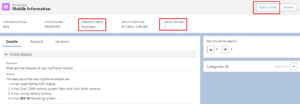
- Click “Edit as Draft” button one more time.
- Click on “Edit” in the answer section and make changes in point 4. Changes iOS 16 to iOS 17. Here, you can make any changes/updates according to your requirements.
- Click “Save”.
- Click on “Versions” where you can see all the versions of an article. Currently, the latest version is in the “draft” state.
- Click “Publish”. The version number will be visible from the draft state to the latest version as shown below.
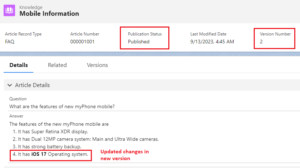
2. Comparison Feature:
In Salesforce Knowledge, the “Compare Versions” feature is a valuable tool for managing and maintaining knowledge articles. It allows users to track changes made to knowledge articles over time, facilitating version control and ensuring the accuracy of information. It promotes collaboration, transparency, and efficiency in the knowledge management process, making it an essential component of Salesforce’s suite of tools for customer relationship management.
3. Rating Feature:
One of the excellent features of Salesforce Knowledge is the “Rating Feature” which lets users rate the content. In Salesforce Classic Knowledge, it was 1–5-star rating feature. But in Lightning Knowledge, there are Like (1) and Dislike (0) features respectively. It helps users to make decisions quickly about the content (article) without letting them think to give ratings between 1 to 5.
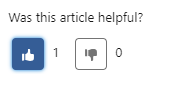
4. Manage Permissions in Knowledge Articles:
You can give permission to your users to create, archive, and publish articles with very simple steps. First, let’s learn what are those permissions on the profile.
- Archive Articles – Archive articles are permission for archiving articles that are not in use or are no longer needed also.
- Manage Articles – Managing an article is permission needed for creating or editing the article.
- Publish Article – Permission to publish an article.
To give these permissions follow the below steps.
- Go to the Quick Find Box, enter “User”, and select Users.
- Click on the desired user for which you want to modify/give permissions.
- Click on the ‘Profile’ – profile name under the user license.
- Click “Edit”.
- Scroll down to the ‘General User Permissions’ and give or remove permission to the archive article, manage article, and publish article according to your requirements.
- Also, give the CRUD permissions to the Knowledge object as shown below.
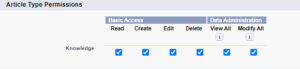
In this way, we learned to give permissions to the users for the Knowledge object.
5. What to do if an article is no longer needed?
If we do not need an article, then we have two options for it.
- Archive
- Delete
We can’t delete an article if it is in the published state. But if you want to delete that article or you don’t want that article to be displayed then you can archive that respective article.
Simply select that article and click on archive as shown in the figure below.

In this way, that archived article won’t be displayed to users or customers. If you really don’t want that article to be present in your org or system, then select it and click on the “Delete Article” button. This will permanently delete that article and all its associated versions from the Knowledge base.
Conclusion:
In conclusion, Salesforce Knowledge is a game-changing feature that empowers organizations to efficiently manage, share, and improve their knowledge base. With its version control, comparison and rating feature, content integrity, and collaborative editing capabilities, it ensures that knowledge remains accurate and up to date. Salesforce Knowledge offers a robust foundation; its flexibility also allows for customizations to meet specific organizational needs.

