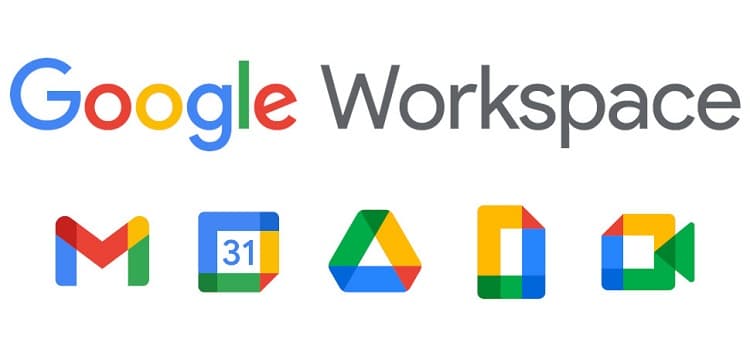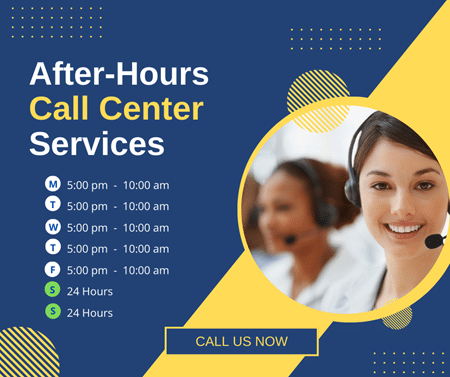Google Workspace is an easy and suitable way to manage your projects. The best part is you can use other third-party tools within the workspace platform and organize the tasks efficiently. Several tools are available in Google Workspace that you can use to organize tasks from the beginning to the end of a project. Moreover, the AI-enabled features of Google Workspace can make your IT help desk support services more organized.
The main parts of Google Workspace are Drive and Gmail. Meet, Calendars, Slides, Sheets, Docs, etc. These help you from file storage to team collaboration and project tracking. So you will set up the task schedule, and all team members can view the project status. Thus your team will become more productive with simplified and organized collaboration. Let’s learn how to manage projects using google workspace.
Step By Step Guide to Manage Projects Using Google Workspace:
Google Workspace provides multiple apps that you can use at various stages of a project. For example, you will start a project with planning. At the planning stage, you can use the Google Sheets. Its tabular format is ideal for creating job listings. You can also easily share it and track other’s activities. Then you can schedule the project using the Calendar, and collaborate with the team using Chats or Meet. So for each stage of a project, Google Workspace has an app to help you perform the tasks conveniently. Besides, the cloud-based tools are excellent for managing your IT help desk support services. Here is how to use Google Workspace to manage your projects.
1. Sign-up to Your Google Workspace Account
Depending on the size and type of a project, you can choose from Business Starter, Business Plus, Business Standard, or Enterprise version. Then create a user name and sign up for the account. Thereafter add a recovery Email and business domain for which you will use the Google features.
2. Set Up Your Project Plan
In this stage, you can list the tasks in Google Sheets and share them with the assignees. You can create a group and group Email address to share files and communicate with all group members conveniently. It helps to communicate with various departments involved in the project fast and efficiently. Besides, with Google Sheets, all members can work on the sheet at the same time. So all can view others’ comments and come to a conclusive plan faster.
3. Schedule Projects and Manage Your Team
You have created the group Email, and now the project plan is in place. So it’s time to schedule the various tasks of the projects and manage the team accordingly. Google Calendars is the best way to keep your team updated about task deadlines and project milestones.
You can share each scheduled task with your team through My Calendars. To schedule and share a task, you need to create a specific Calendar. For this, go to Google Calendar and create a new task Calendar by adding the title and description and saving it.
This new calendar will appear under the My Calendar tab. Here you can access the calendar settings to select the time zone and add groups or individuals with whom you want to share the calendar. You can set a time for your IT service desk to get timely notifications for any service update.
4. Create Presentations
In many stages of a project, we prefer to make a presentation to brief the tasks to the team clearly and error-free. A presentation is also ideal to describe project tasks to the client or department heads. With Google Slides, you can develop a presentation and share it with others fast and effortlessly
Besides, Google Slides is cloud-based, and you can easily use it without any additional skill. So it works as a great tool for remote teams. You can present the slides through the screen share option during a Google Meet call.
To create a presentation, go to the Slides in your Workspace tools. Here you will get the template library to select one. Each template contains multiple theme slides to choose from according to your topic. You can also choose a blank template to design on your own.
The best part of Google Slides is its vast user community. So you learn online how to use the Slides to make your presentation. You will also find user experience in the community portal, which will help you with better creativity.
5. Store and Share the Assets Related to the Projects
During an ongoing project, you need to share various documents, images, charts, etc. Google Drive is the safest cloud-based platform to store your digital assets. It is especially convenient for remote teams as they can access the required files from any device. Further, the access control feature of Google Drive allows you to put conditions to limit users’ access to crucial files.
You can upload files to your Google Drive easily and promptly. It is equally easy to download any file. So your team members can work efficiently. Further Google Drive provides both basic and advanced features that you can use as per your project requirements.
6. Conduct Team Meetings Through Google Meet
We often require a quick team meeting during a project. Google Meet has become the most preferred video meeting tool these days. It is an excellent tool to manage remote teams as the team members can join the instant meeting from their devices. The best part of this tool is that you can use other Google apps during the call. For instance, you can show a presentation or a Google Sheet during the meeting. Thus it increases team efficiency as
Google Meet is easy to use, and you can schedule a meeting instantly or later. Thus it increases team efficiency as you get the benefits of a face-to-face meeting from your phone or laptop. There are two ways of scheduling meetings in Google Meet.
You can add a task in your Google Calendar where you will find the option for a video meeting to discuss the event. Else, you can go to Google Meet and click on New Meeting. Then you can choose an option from Schedule a Meeting in Google Calendar, Start Instant Meeting, and Schedule a Meeting For Later.
Once you schedule the meeting, you can add people whom you want to attend the meeting. You can also send them a meeting link. The attendees will receive an email notification and click the link to join the meeting.
Conclusion:
With Google Workspace, you can manage your projects easily and efficiently. Your organized team collaboration efforts will result in the best productivity of your team. The best part of Google Workspace is its cloud-based and easy-to-use tools that your team can access from any remote device. Google Workspace enhances your project management with secure storage, sharing, and access control features, video meeting and presentation-making tools, etc. So from project planning to tracking and collaboration, Google Workspace helps you with successful project management.