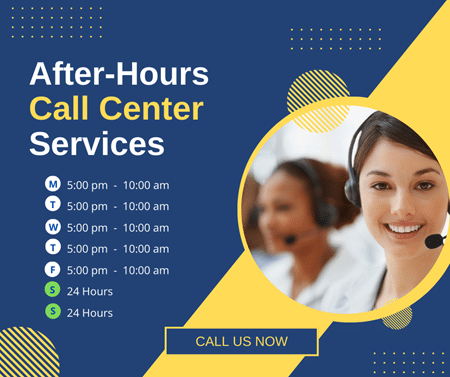There’s a reason Zendesk is considered a market leader in the customer relationship management (CRM) industry. Featuring stellar customer support services, thousands of integrations, and a robust ticketing system, the company has become SMB’s favorite.
The only issue with the software is its steep learning curve. Understanding its key features and setting them up for your team can seem a bit overwhelming initially. But, once you get a hang of it, Zendesk will make your life and workflow a breeze.
You just need to know the right practices to introduce Zendesk to your organization and integrate it with your existing ERP solutions.
If you are having trouble getting started with Zendesk, you are in the right place. In this post, we’ve researched the best ways to set up Zendesk and make the most of this platform. But before that, let’s understand the core features of this CRM.
Key Features of Zendesk
1. Ticketing System
The core feature of Zendesk’s customer support is its ticketing system. It’s a centralized place where user queries are gathered, assigned to agents, tracked, and resolved. That’s where your agents and customers interact.
The ticketing system is loaded with multiple features that make it easier for your agents to view tickets raised from different communication channels in a single place.
Not only that, but it helps your supervisors track ticket status, customer satisfaction score, and other vital metrics, giving you a clear idea of how well you are serving your clients. It acts as an agent workspace, which is perfect for IT companies offering after-hours call service or help desk support.
2. Help Center
Your agents might not be available to handle all customer queries, especially the basic ones that your audience can resolve on their own.
For that, Zendesk offers a self-service portal that has a knowledge base, guides, FAQs, and other self-service tools that enable your customers to resolve their queries without contacting an agent.
Zendesk allows your team (internal and external) to work together to build the knowledge base or add content to it.
3. Chatbots
Providing instant replies to your prospects is possible with Zendesk’s AI-powered chatbots. You can set them up to welcome your customers and guide them throughout their journey on your website.
These bots send personalized messages to your website visitors. In fact, your customers won’t need human assistance, as the bots answer most of their questions and provide them with the support they need to navigate your website.
4. Live Desk
For concerns that require professional assistance, Zendesk has integrated live-chat functionality into its customer support service system. This enables your team to offer real-time assistance to your customers.
There’s no waiting time. Users can start a live chat with the available agent and get prompt responses to their queries. The feature allows your agents to handle multiple customers simultaneously.
5. Reporting and Analytics
Zendesk’s Explore is a reporting and analytics tool that gives you comprehensive insights into your ticketing system, business performance, and customer satisfaction rate. The data in these reports show where your business needs improvement.
What makes it different from the regular reporting tools is the customization options. Your agents can customize the dashboard, either by designing it on their own or using the ready-made templates.
Tips for Getting Started With Zendesk
You can customize Zendesk to ensure it aligns with your organizational goals and streamlines your customer relationship management. Here’s how to get started.
1. Start With the Admin Settings
Assuming that you are an admin, you can use Zendesk to customize ticket fields, set permission levels, add or remove users, and manage integrations. Here are the steps for accessing the Admin Center:
- Log into your Zendesk account
- Choose the “gear” icon on the dashboard
- From the drop-down list, click on “Admin Center”
- This will take you to the Admin screen, where you can configure your workflow and customize your Zendesk
Note that only the user with the admin privilege can access the Admin Setting. You must contact the administrator or your IT help desk professional to get Zendesk admin rights to access the Admin Center and make necessary configurations and changes to the CRM.
2. Building Your Zendesk Team
The admin can add users, remove them, and change their permission access. When adding a new account, you can choose their access level and the type of account they’ll have on Zendesk.
For instance, you can add a member as an agent responsible for handling customer queries and resolving their issues. You can also add them as end-users.
This can be done either manually or through bulk importing. Here’s how you can manually add members to Zendesk.
- Follow the above-listed steps to access the Admin Center
- Select the “Team” icon and then “Team Members”
- Select “Add Team Member” and type in their email, name, and other required details to create their profile on Zendesk.
- As an admin, you can set their permission levels based on their role.
- Locate the Assign Role section and choose their role
- Once you have set up their profile and access level, you can save the changes and send them a personalized email with the sign-in link to their Zendesk account.
Similarly, you can add agents to your Zendesk Suite and set their privileges, which determine their group, whether they can make public or private comments, and whether they can access tickets.
3. Creating Customers’ Account on Zendesk
Now that you have added the agents, admins, and team members, the next step is to create an individual profile for each end user who contacts your support team.
Creating their profile will give you a clear view of all their interactions with your business, including recent and previous tickets, in one place. Multiple user accounts can be created for the same user, i.e., if they contact you through different support channels.
For instance, when a customer contacts your support agent by telephone, their profile will be created. Now, if they contact you again through their email address (which was not recorded earlier), another profile of this user will be created in your system.
You can merge these profiles by inquiring users about their previous interactions with your support team. Or, you can ask each customer to drop their email address so you can easily set up their account and handle their conversations (through one or multiple communication channels) in a single profile.
Zendesk’s Bulk Import feature enables you to add multiple end users to your system simultaneously.
You need a CSV file with the contact details of each user you’d like to import to your Zendesk account. This tool is great for migrating data from an existing customer relationship management system to Zendesk.
4. Setting Up Security and User Permission Levels
Zendesk has its own authentication and security system that requires each user to verify their accounts before they can access Zendesk. This maximizes your business’ security and restricts third-party or unauthorized access to your system.
Zendesk’s native authentication system is sufficient to maintain security, but for advanced security, consider using third-party authentication systems, such as Microsoft and Google.
Your team can manage authentication through the Team Member Authentication section. The admin can set up the authentication for end-users as well. This will require each customer to sign in and verify their profile before they can access your support tools.
Fortunately, it’s native security and authentication tools are automatically enabled. So, each user visiting your support department or accessing Zendesk features will have to complete the authentication steps before they are granted access to your system.
5. Integrating Support Channels
One of Zendesk’s biggest perks is its compatibility with different communication channels. It enables your end users to raise their queries from various sources, including social media, live chat, email, and phone.
These are not all!
Zendesk supports various third-party communication channels, one of which is Slack. Customer queries generated through these channels are converted into tickets and listed in your ticket module. Zendesk can also convert reviews published on Google Play into tickets.
The admin can add multiple support channels and invite customers to raise their concerns through any of them. Here are a few channels the platforms support:
- Contact Form
- Telephone
- Messages raised through Sunshine Conversations
- Zendesk Talk
- Messaging
- Comments
- Facebook and Twitter
- Other social media channels
- Zendesk API
- Third-party integrations
These tickets are gathered in one place with the support channel mentioned below the ticket title. This allows your agents to view, manage, and track each ticket without switching between different support channels.
6. Routing Tickets
Earlier, we discussed how the admin can set up admin and user access for their team. Each agent is assigned a specific group, and tickets raised through the setup channel, say a voice call, will be forwarded to the agent within the respective group.
For instance, you can create an agent’s team for a live chat service. Customers who raise their queries through live chat support can contact one of these agents to get quick responses.
Likewise, incoming requests from email, chat, social media, and other support channels are assigned to the agent within these groups either manually or through skill-based automation.
Enabling automation will route these tickets to the professional agent based on the ticket’s complexity, the agent’s expertise, and availability.
For automatic ticket routing, you need to set triggers and automation, i.e., the instructions on how the tickets will be evaluated and on what basis they will be assigned to the agent.
Or, if you want to do it manually, you can keep a triage agent—someone who views and evaluates each ticket thoroughly before manually assigning it to an agent.
7. Setting Automated Responses for Non-Business Hours
Businesses that do not offer 24/7 support service should have a proper workflow in place that notifies users about their agents’ availability status and how soon their queries will be addressed if they contact you during non-business hours. This can be done through automated triggers.
For instance, when a customer drops an email during non-business hours, they will receive a notification saying that an agent will get in touch with them within a few hours. In the meantime, they can check out the self-service portal, where they can find relevant articles and guides.
You can set business hours for different support channels. For email messaging, you can simply send an email reply, as mentioned above. You can do the same for all channels.
8. Generate Reports
The next big step in setting up your Zendesk Suite is generating reports. The software has a built-in reporting tool called Explore.
It gives you insights into your ticket response time, resolution rate, customer satisfaction score, number of views on the Help Center page, unanswered calls, and other key metrics.
Here’s how you can use Zendesk’s reporting tools:
- Built-in Reports: The simplest way to view your customer service performance is by viewing, sharing, and managing built-in reports. These reports give you many key insights into your ticketing system. They are available on your dashboard and are divided into different categories, each helping you monitor your agent’s performance.
- Creating Customized Reports: You can generate customized reports with metrics and attributes you’d like to measure.
You can invite your team to view reports so they can compare their performance with the SLA (Service Level Agreement) and identify areas for improvement.
9. Configure Customer Satisfaction Rating
Customer satisfaction rating is a crucial aspect of your support service. It helps you collect feedback on your customer’s experience with your support department. Customers can share their reviews with the rating, helping your agent know where they can improve.
You can integrate the customer satisfaction survey message into the chat window or send it directly to the customer’s email (if you have their email address).
So, it’s important to collect your customer’s email address and add it to their profile. Once their ticket is marked resolved, you can send them a customized message asking whether they liked the service, how they will rate the agent, and if they have any other feedback.
Conclusion
Zendesk is a comprehensive CRM platform that offers a host of features, enabling your support department to connect with the end-user seamlessly. From multiple support channels to a robust ticketing module and from an advanced security and authentication system to AI-powered chatbots, there are tons of things you must set up on Zendesk to make the most of it.
Note that Zendesk’s feature availability depends on the plan you choose. Certain features are available for those with a premium plan. There’s nothing too complicated, though. You can explore different sections of Zendesk with your IT help desk team and configure the necessary settings.