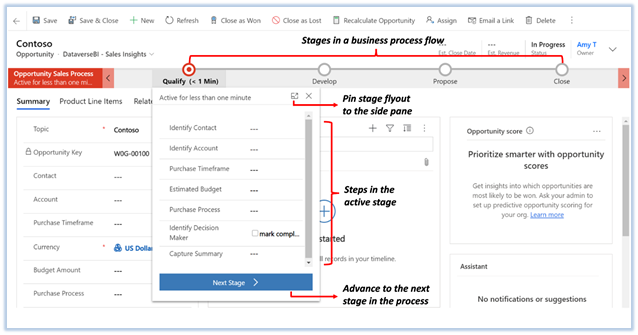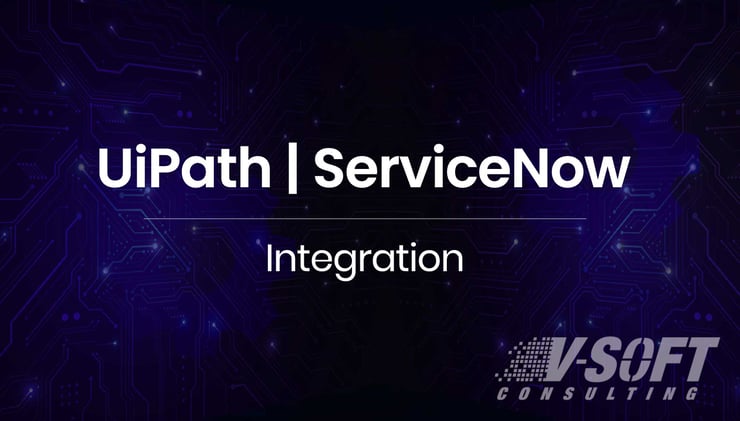Are you looking for cloud-based automation to succeed in digital transformation?
Do you want to automate legacy processes even if they do not have APIs?
Do you want to integrate your legacy software across all your modern applications and services?
The answer to all the above questions is Microsoft Power Automate. Power Automate is a cloud-based automation tool that can automate anything from data entry and reporting to invoice and form processing. All while being faster and more economical than legacy systems.
What is Microsoft Power Automate?
Microsoft Power Automate was formerly known as Microsoft Flow. Power Automate is a powerful platform that builds stunning and intelligent modern apps with low code. It is an automation tool that quickly unites actions and triggers and enhances productivity. Using intelligent workflows, the tool secures and scales automation efforts. Power Automate empowers users to create automation tasks even those with less coding knowledge.
An example of automation by Power Automate could be when a particular action happens in Outlook email, you may want to trigger another action such as taking a piece of data from the email and moving it to a SharePoint list or database. Or, you could automatically save the email attachment to OneDrive. Any task can be automated using Microsoft Power Automate.
Capabilities Microsoft Power Automate Offer
You can launch Power Automate from Office365 by using App launcher -> All Apps. There you will find Power Automate. Click on "Power Automate" to go to the Power Automate home page.
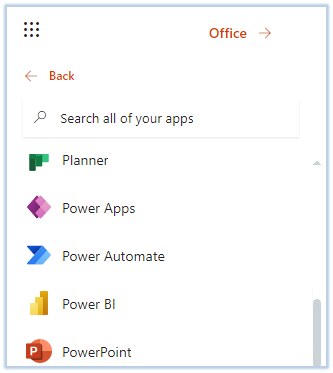
Figure: Find Power Automate using App Launcher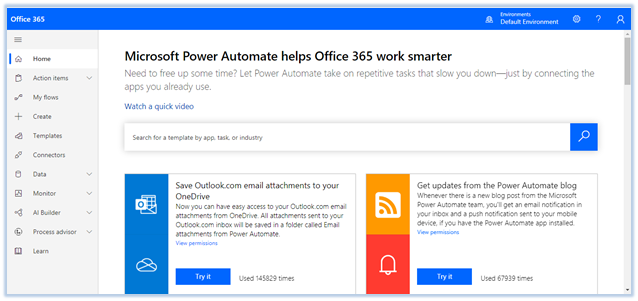
Figure: Power Automate Home Page
Getting Started with Microsoft Power Automate
There is a variety of featured template collections to choose from. These templates relate to different areas and you also see a sampling of different services that you could automate.
Figure: Templates section at the middle of the Home Page.
Templates
Templates contain a set of pre-determined actions and triggers to increase productivity. Get access to various templates by clicking "All flows" and choose the template that serves the automation task. For example, by searching for outlook/OneDrive/SharePoint in the box, users can find all related templates. The beauty of templates is it offers the ability for users to edit and modify precisely as needed. The best way to get hands-on with Power Automate is to browse through these templates for yourself.
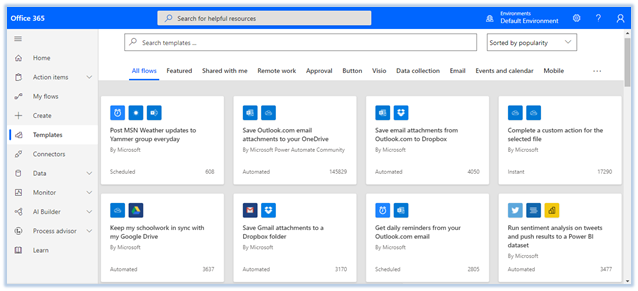 Figure: Search and find a specific template.
Figure: Search and find a specific template.
Connectors
Microsoft defines Connectors as, “A proxy or a wrapper around an API that allows the underlying service to talk to Microsoft Power Automate, Microsoft Power Apps, and Azure Logic Apps. It provides a way for users to connect their accounts and leverage a set of prebuilt actions and triggers to build their apps and workflows.”
Connectors act as a bridge between apps and integrate with varied apps, services, and data facilitating seamless data exchange. Microsoft supports 450+ Connectors to connect different data sources. There are 2 types of Connectors.
- Standard Connectors: Any user may execute the apps or flows.
- Premium Connectors: Only premium license users are permitted to execute apps or flows.
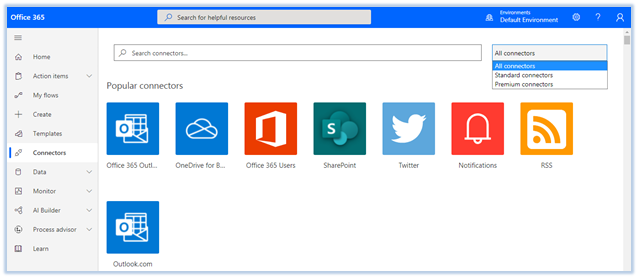
Figure: Find a data connector
Flows
Power Automate provides different types of Flows specific to business use cases:
- Business Process Flows
- Desktop Flows
- Cloud Flows
- Automated Flows
- Instant Flows
- Scheduled Flows
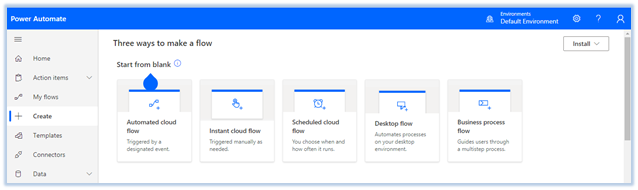
Figure: Different types of Flows
1. Business Process Flow
Business Process Flows facilitate the user experience Flow, guiding users through a particular process like the sales process. For example, a sales process could be when a lead comes into the sales system, it must be qualified first. The qualification step might have multiple actions and stages until ready to move on to the next sales process.
Figure: Business process flow stages
Business Process Flows are organized in two stages one stage qualifies, develops and closes and the other stage has steps within the stages. The key thing about Business Process Flows is the scope of usage. The Business Process Flows are used specifically for dataverse and can only be used on those dataverse tables, used within Dynamics 365 or model-driven applications.
If you want to use a Business Process Flow, you need additional licensing on top of a seated or included version of Power Automate within your Microsoft 365 licenses like your e3s or business premium. Users need to pay either a per-flow plan or Business Process Flows. Since they are so tightly coupled with Dynamics 365, certain Dynamics 365 plans do include the ability and the licensing to create Business Process Flows.
2. Desktop Flows
Desktop Flows use RPA. To create these types of flows, install the Power Automate desktop application. Desktop Flows record actions performed on your machine and using a bot to record and automate those actions. The Power Automate desktop application applies to systems that don’t have access to the cloud. Desktop Flows are available for free for Windows 10 users. Either a Windows 10 account or a Microsoft account is enough to use Power Automate desktop to automate personal scenarios. Specific scenarios are made only for premium licensing.
3. Cloud Flows
- Automated Flows: These are the most common type of Flows. These Flows wait for an event to occur at the data source. This event serves as the trigger for the workflow to start. This can be a simple Flow like, when an item is added into a SharePoint list or when a file is added into a SharePoint document library, you may want this action to automatically trigger a workflow process to initiate approval. There are over 450 different connectors that we can use. The key thing here is no action is needed from the user for this process to trigger workflows, it's all done at the connector level or the data source.
- Instant Flows: These Flows require some kind of interaction for the workflow. There are different triggers available to initiate instant Flows. One way manually from Power Automate itself. There is a trigger for Instant Flows where we can use something called Flow Buttons.
- Scheduled Flows: These Flows are run on a particular schedule that can be kicked off from the second level to the day level and anything in between. Scheduling automatic reminders are the best example.
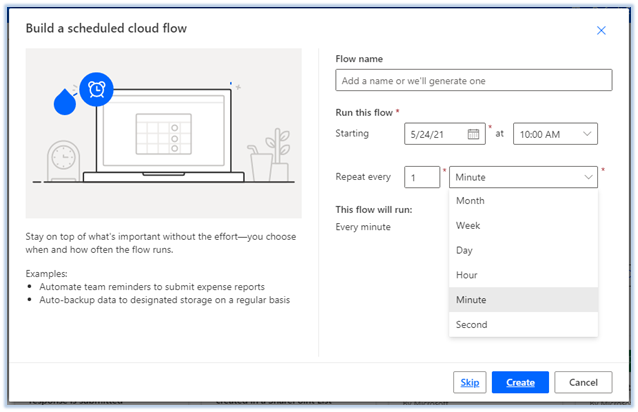
Figure: Possible options to schedule a flow.
AI Builder
AI Builder is a component of Microsoft Power Automate and Power Apps. Users can integrate this component even without ML, data science coding expertise. It allows the user to build AI models using the wizard-style interface. There are 2 components in AI Builder.
- Build: Create a model and train it from scratch.
- Models: Add pre-trained models users can start using immediately.